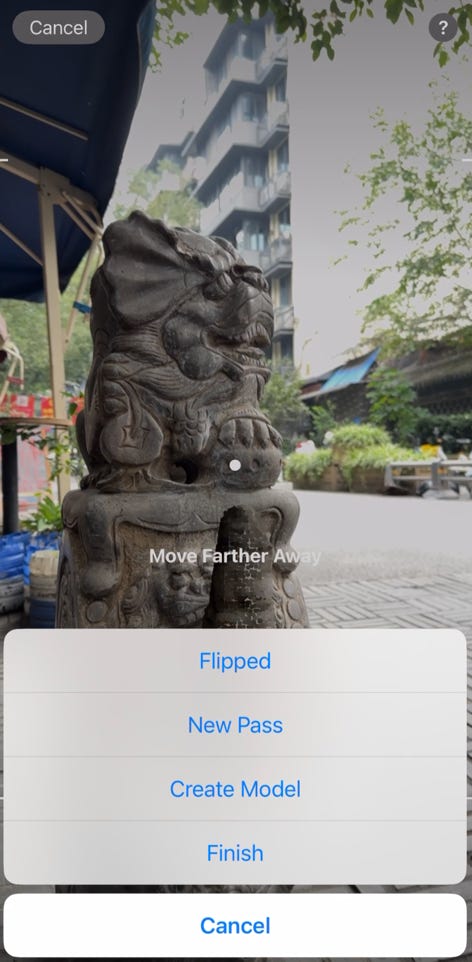Add new capture and take photos
- Tap + at the bottom trailing corner to add a new capture.
If you are using iPhone 12 Pro and above which has LiDAR, you will see the menu to choose using LiDAR camera or standard camera to take photos.
If your iPhone doesn’t have a LiDAR camera, it will use standard camera to take photos.
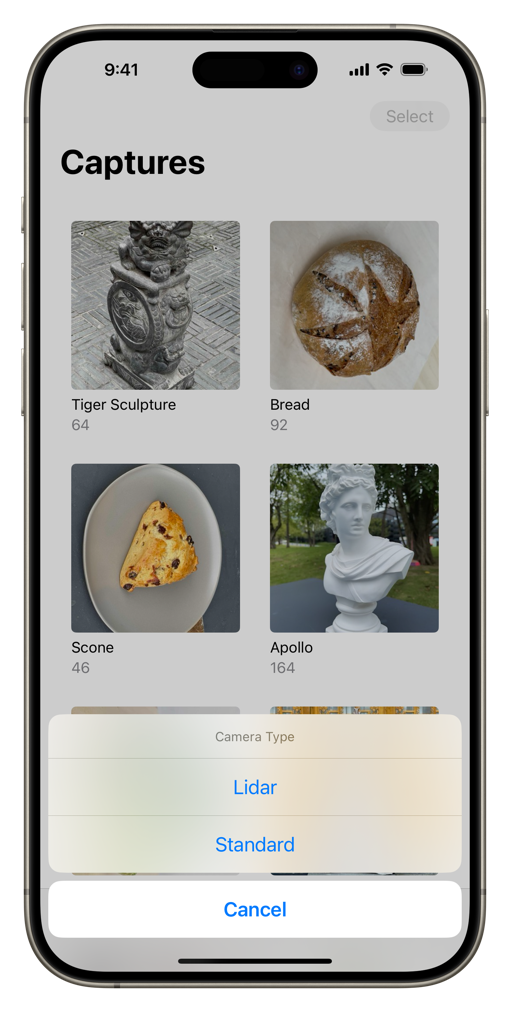
Capture with LiDAR camera
- Aim at the object you are going to capture, tap “confirm object” and then adjust the object bounding box to make sure the box is totally wrap the object, then tap “Start Capture”
- Move around the object and capture the photos until the indicator popups menu to choose the next step. You can manually take a photo with the button at the leading bottom corner.
- If you can flip the object, then flip the object and tap “Filled” to begin taking photos for the flipped object. If the object can’t be flipped, you can capture a new pass, for example, shooting up angle.
Once you finish taking photos, choose “Create Model” will start creating model on device (“iPhone 12 Pro or later with A14 chip), or export the photos to your Mac, using macOS version of Amita Capture to create the model.